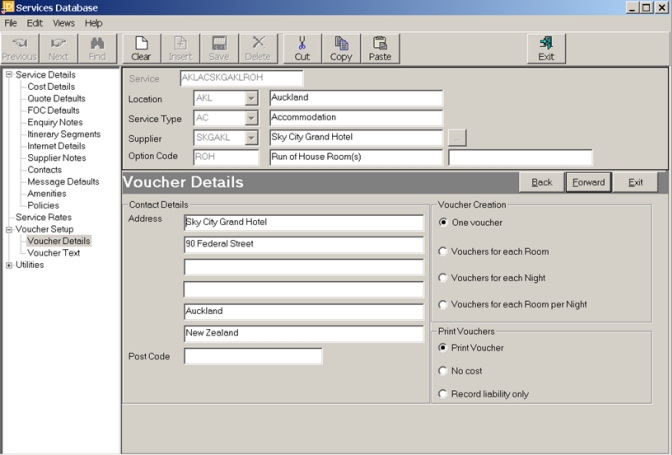
(continued from Product Specific Policies)
This screen determines:
Screen Shot 41: Add New Option Wizard – Voucher Details Screen
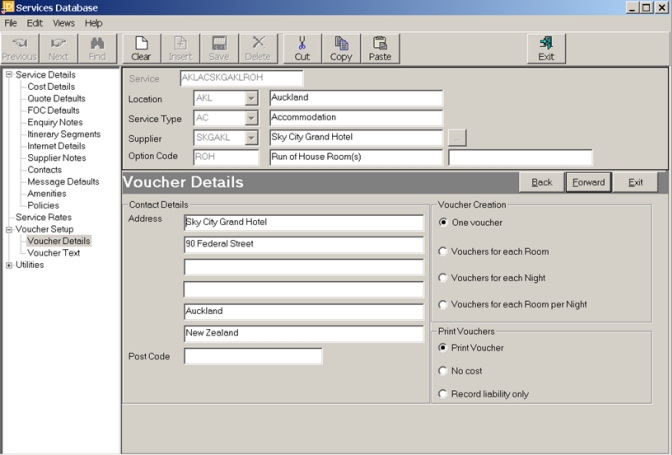
Contact Details
The voucher name and address fields default to the same as the supplier/creditor. These details can be altered. The phone, fax and contact details cannot be defaulted from the supplier because they can have multiple supplier/creditor contacts. These are edited/created in the Contacts Screen. The Voucher Message Layout can determine which of the contact details will print.
Voucher Creation
The choices available are:
|
One Voucher: |
The most common choice which creates one voucher for a Service Option. |
|
Vouchers for each FCU |
Creates a voucher for each FCU (Room) booked for a Service Option. Can be used where each person or couple wishes to have their own set of vouchers. |
|
Vouchers for each SCU |
Creates a Voucher for each SCU (Night) Commonly used for self-drive style holidays where vouchers can be redeemed at e.g. any Best Western Motel. |
|
Vouchers for each FCU per SCU |
Creates vouchers for each FCU (Room) x each SCU (Night). |
|
|
Note that these settings cannot be overridden on a Booking by Booking basis |
Print Vouchers
Choices are:
|
Print Voucher |
The normal choice. A voucher will be printed for the service. |
|
No cost |
Indicates that the Service Option is a no cost item for which no voucher is printed e.g. itinerary text carrying service option. |
|
Record liability only |
Indicates that the Service Option is a cost item however no voucher is to be printed e.g. an overhead booking charge. |
|
|
Regardless of the Print Vouchers setting, a ‘Print/Don’t Print’ override button is available on a service by service basis in bookings. |
Forward
To continue setting up the Service, click the ‘Forward’ button on the Wizard bar. This will display the Voucher Text Screen.
Exit
To cancel setting up the Service click the ‘Exit’ button on the Wizard bar.
Back
If any item on previous screens needs correcting, use the ‘Back’ button on the Wizard bar
(continued in Voucher Text Screen)